If the Sega Dreamcast world is familiar to you, you most certainly know the CDI image format. CDI images are mostly bootable images for the Dreamcast: simply burn the CDI disc image and then put that burned CD-R inside the Dreamcast to see the game booting.
CDI images are generated with a tool named Padus DiscJuggler. The latest version (development is halted) is the 6.00.1400 version released back in 2007. Today, I wanted to install this tool on my Microsoft Windows 10 Pro x64 Update 1803 computer, but unfortunately it doesn’t work, this message always appears:
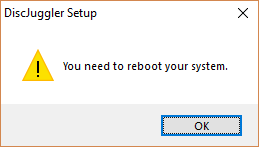
That’s obviously what I did. I restarted 3 times but nothing to do: this message is still displayed and the software does not install.
After disassembling the executable, the problem is simple. It’s caused by the presence of some values in the Windows Registry under the RunOnce key. Since DiscJuggler is a 32-bit program, you have to check if there are values in these locations:
|
1 2 |
HKEY_CURRENT_USER\SOFTWARE\WOW6432Node\Microsoft\Windows\CurrentVersion\RunOnce\ HKEY_LOCAL_MACHINE\SOFTWARE\WOW6432Node\Microsoft\Windows\CurrentVersion\RunOnce\ |
So actually in my case I had many values in the keys above:
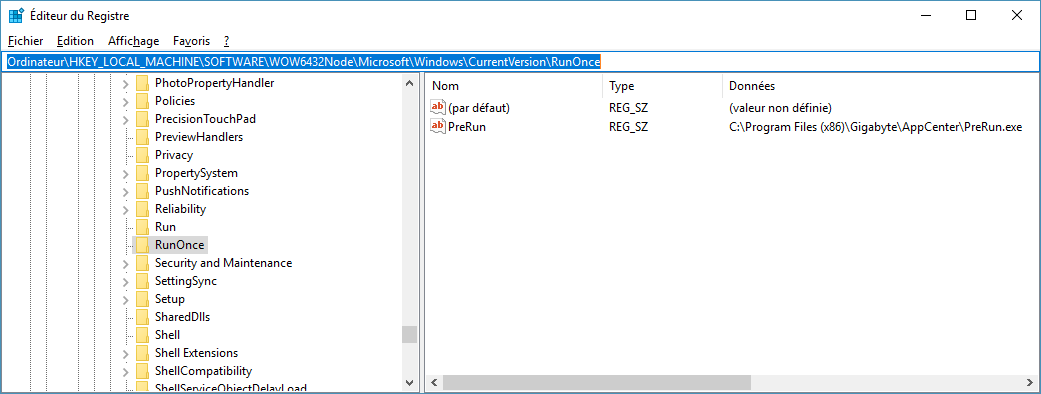
In theory, it’s enough to restart the computer so that the RunOnce keys are cleared automatically of their values. Programs in these keys are in theory executed only once then these corresponding values are automatically deleted (in this screenshot, the only value that exists is called PreRun).
But in my case, nothing works, the RunOnce key always contains something: this famous PreRun program from Gigabyte! This is because I actually have a Gigabyte motherboard and I’ve installed some tools that came with my motherboard. Even by deleting this value by hand (do not forget to run regedit in Administrator mode), it’s always re-created automatically (just hit F5 to see it reappearing after a few seconds …). So the installation of DiscJuggler always displays that You need to reboot your system. message…
In my case, the solution is simple. I’ve just stopped the GIGABYTE Adjust service so the PreRun value isn’t recreated, just enough time to install DiscJuggler.
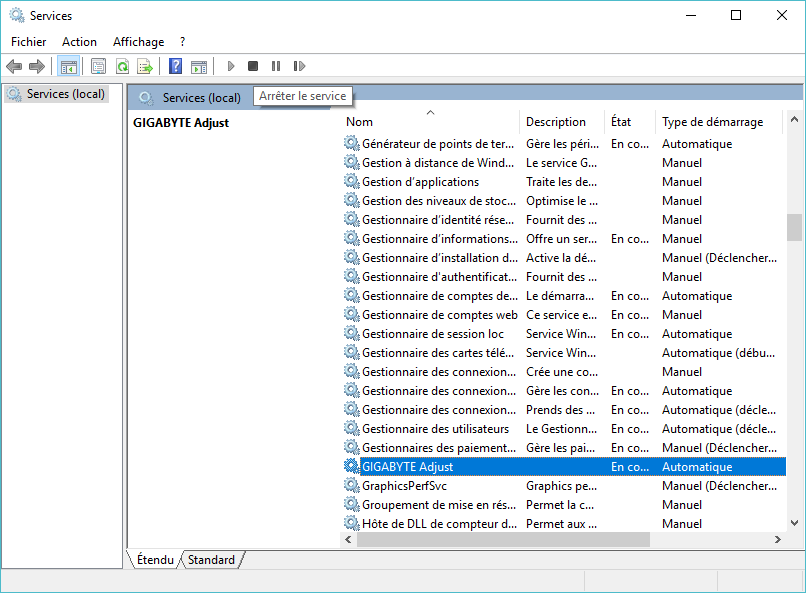
After doing this, the installation can begins:

And best of all, the program works very well under Windows 10! 🙂
 Français
Français
J’utilise discJuggler sous windows 10 64bits, mais c’est un OS windows 7 qui a migré vers windows 10.
C’est bon a savoir, en qu’a de nouvelle installation sur windows 10.
Hi, I am also getting the reboot message trying to install in Win10 x64 but my registry does not contain any keys at the RunOnce positions. Any ideas?
Oh, this is strange, because when I dissassembled the setup file, it was looking only in the RunOnce keys.
I’ll try to dissassemble it again to check what’s going on then!
You can just extract DJ program files from setup.exe using Universal Exractor. Then just run cdj.exe without having to install DJ.
Pingback: Discjuggler for windows 10
CDJ.exe is crashing after the trial countdown is done and I press OK. Any fixes?